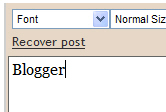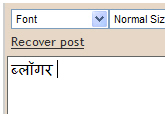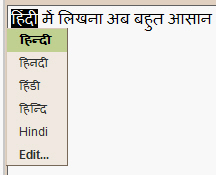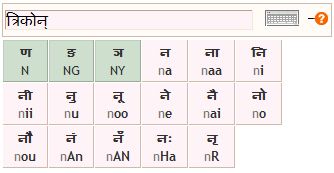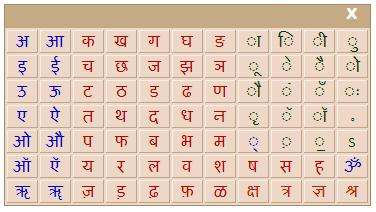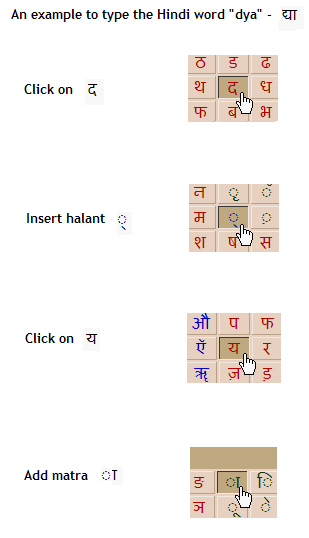Net Worth : $74.0 Billion
Fortune : Self made
Source : Telecom
Age : 71
Country Of Citizenship : Mexico
Residence : Mexico City
Industry : Telecommunications
Education : NA
Marital Status : Widowed, 6 children
2. BILL GATES
Net Worth : $56.0 Billion
Fortune : Self Made
Source : Microsoft
Age : 55
Country Of Citizenship : United States
Residence : Medina, Washington
Industry : Software
Education : Harvard University, Drop Out,
Marital Status : Married, 3 children
3. WARREN BUFFETT
Net Worth : $50.0 Billion
Fortune : Self Made
Source : Berkshire Hathaway
Age : 80
Country Of Citizenship : United States
Residence : Omaha, Nebraska
Industry : Investments
Education : Columbia University, Master of Science
Marital Status : Widowed, remarried, 3 children
4. BERNARD ARNAULT
Net Worth : $41.0 Billion
Fortune : Inherited and Growing
Source : LVMH
Age : 62
Country Of Citizenship : France
Residence : Paris
Industry : Retail
Education : Ecole Polytechnique, Bachelor of Arts / Science
Marital Status : Married, 5 children
5. LAWRENCE ELLISON
Net Worth : $39.5 Billion
Fortune : Self made
Source : Oracle
Age : 66
Country Of Citizenship : United States
Residence : Redwood City, California
Industry : Software
Education : University of Illinois, Drop Out
Marital Status : Married, 2 children
6. LAKSHMI MITTAL
Net Worth : $31.1 Billion
Fortune : Inherited and Growing
Source : Steel
Age : 60
Country Of Citizenship : India
Residence : London
Industry : Steel
Education : St Xavier’s College Calcutta, Bachelor of Arts/Science
Marital Status : Married, 2 children
7. AMANCIO ORTEGA
Net Worth : $31.0 Billion
Fortune : Self Made
Source : Zara
Age : 74
Country Of Citizenship : Spain
Residence : La Coruna
Industry : Retail
Education : NA
Marital Status : Married, 3 children
8. EIKE BATISTA
Net Worth : $30.0 Billion
Fortune : Self Made
Source : Mining, Oil
Age : 53
Country Of Citizenship : Brazil
Residence : Rio de Janeiro
Industry : Retail
Education : RWTH Aachen University, Drop Out
Marital Status : Divorced, 2 children
9. MUKESH AMBANI
Net Worth : $27.0 Billion
Fortune : Inherited and Growing
Source : Petrochemicals
Age : 53
Country Of Citizenship : India
Residence : Mumbai
Industry : Manufacturing
Education : University of Bombay, Bachelor of Arts/Science
Marital Status : Married, 3 children
10. CHRISTY WALTON
Net Worth : $26.5 Billion
Fortune : Walton Family
Source : John T.Walton
Age : 55
Country Of Citizenship : United States
Residence : Jackson, Wyoming
Industry : Walmart, First Solar
Education : University of Arkansas, College of Business Administration
Marital Status : Married, 1 children